Introduction to WhatsApp
WhatsApp is a Social Application that connects people from all over the world through text messages, voice messages, video messages, voice calls, and video calls. WhatsApp in 2022 is capable of sharing different types of data i.e, audio files, video files, documents, and many more. This Application is owned by the founder of Facebook Mark Zuckerberg. He acquired WhatsApp for an amount of $19.3 billion in 2014. The founders of WhatsApp are Jan Koum and Brian Acton. Now this Application works under the flag of Meta Incorporate Platform which doing business as Meta and was formerly known as Facebook.
In this tutorial, we will discuss different features of WhatsApp. We will also cover all topics i.e, creating an account, sending messages, making groups, deleting accounts, etc.
How to create an account on WhatsApp
First of all, go to Google Play Store.
Search for WhatsApp
Click the green "Install" button to install WhatsApp on your Android smartphone or on iPhone.
After installation click the green button "Open".
On the next page press the "AGREE AND CONTINUE" button.
Now enter your phone number with your country code. WhatsApp will need to verify your number. Click the "NEXT" button and again check your number, if the number is entered wrong click "EDIT", if it is correct, click "OK" on the next page to proceed.
You will receive a 6 digits verification code from WhatsApp. Copy this code and paste it into the verification box. Phone number is now verified, start using the amazing features of this Application.
On the next page upload a beautiful profile picture and write down your name. This information can be changed later and click "NEXT".
Your WhatsApp account is now all set, start chatting, voice calls, and video calls with your friends and family members. You can also share pictures, videos, and documents with everyone on your contact list all over the world.
Now when you have created an account let's explore its features and do proper settings to get more benefits.
CHATS
Click this tab and start chatting with your contacts. Send text messages, voice messages, video messages, pictures, videos, and documents to your friends.
STATUS
The status tab is used to show your status to all your added contacts for the next 24 hours. Just click on the plus (+) button and set your status. Pictures or videos can be added to the status.
Group Chat
For a group chat click the green message button at the bottom right corner.
Click "New Group" on the next page.
Now add participants to the new group.
Click the "INVITE A FRIEND" button and add all contacts you want to chat them.
If it is required to add a new contact to WhatsApp. Click the " New Contact" button and add your name and number in the required fields.
CALLS
While making a voice or video call to a family member or friend, just click the "CALLS" button and press the phone button on the bottom right corner.
You can also make a group call from here. So invite your friends and make a group call on WhatsApp in 2022.
Starting chat or calls with a single contact is so easy. Click the contact name you want to start to chat with him/her. Write down your message in the message input box and click send.
If your sent message has one grey color tick ✔ it means that the recipient has not yet seen your message. Double grey ticks mean that the message has been delivered but yet not been seen. Double blue color ticks mean that message has been delivered and seen by the recipient.
WhatsApp allows users to send video messages too. Just switch on your camera and record a video message for your friends. This is also called video chat while voice chat is the chat when you record an audio message.
By clicking the attachment button, send pictures, videos, and documents to your contacts. Other than these, location, contacts, and audios can also be sent.
WhatsApp has the facility to block unwanted contacts no more required for chats or calls. Simply click the "BLOCK" button and no more chats or calls will be received from block contacts.
How to view contact info
Select a contact you want to view info.
Click three dots on the top right corner.
Click view contact and you will see the picture, name, and phone number.
This page also shows you the "Last Seen" option.
How to mute notifications
If you want to mute notifications for some contacts;
Click three dots and select "Mute Notifications" from the drop-down menu.
Now select the time frame for which you want to mite notifications i.e, 8 hours, 1 week, or Always.
How to disappear messages
If you want to disappear messages due to privacy or storage then apply this feature. All new messages will disappear from this chat for everyone after the selected duration.
Select duration from the next page i.e 24 hours, 7 days, 90 days, and off.
How to apply wallpaper to WhatsApp chat
Go to three dots.
Click "Wallpaper" from the drop-down menu.
Select wallpaper.
On the next page click "SET WALLPAPER".
Select one of the two options i.e wallpaper for only this chat or for all chats.
Click the OK button.
If you want to report or block a contact. Select the "More" tab from the three dots drop-down menus. From this tab, you can also clear chat, export chat, and Add Shortcut to your home screen.
By clicking the emoji icon you can emojis or GIFs to your contacts. You can send stickers to your friends.
How to change text format in WhatsApp
When you want to write a message in the bold format then enter star before and after your text without spacing. For example *your text*. It will automatically convert to bold format.
When you want to send a message in the italic format then use underscore before and after the content without spacing. For example _your text_ . The format will change to italic.
The strikethrough format will be changed when we use tilde to both sides of the text without space. For example ~your text~
The bold italic format will be written with the help of star and underscore before and after the text without spacing. For example *_your text_*
Mix font for WhatsApp is a mixture of the star, underscore, and tilde signs. For example *_~mix font~_*
How to make a group on WhatsApp
Click three dots on the top right corner.
Click "New Group".
Add participants and click the arrow sign in the bottom right corner.
On the next page type group subject or name. In the subject box, you can use emojis too.
Now click the tick mark.
Your group is now ready.
Start chatting with your group members.
New Broadcast
Click three dots and select New Broadcast from the drop-down menu.
Only contacts with your number in their address book will receive your broadcast messages.
You can broadcast messages to a maximum of 256 contacts.
Link Devices
Click link devices from the three dots drop-down menus.
This option allows you to use WhatsApp on other devices. Use WhatsApp on the web, desktop, or other devices without keeping your phone online.
Starred Messages
From the drop-down menu select Starred Messages.
Click and hold a message and click the star sign on top.
The message will be starred.
Now go to Starred Messages again and you will find all your starred messages there.
Settings
The settings tab provides different types of settings to users.
Privacy
This tab allows who can see your personal info.
Last Seen
If you don't want to share your last seen, you won't be able to see others people's last seen. There are four choices for last seen like as Everyone, My Contacts, My Contacts Except, Nobody.
My contact allows that all your contacts will see your last seen.
My contacts except allows you to select contacts you don't want to share last seen with them.
Profile Photo
This tab also contains the abovementioned four options with whom you want to share your profile picture.
Similarly About and Status can also be shared as you wish.
Fingerprint lock
You can lock and unlock your WhatsApp account with your fingerprint. Set fingerprint and start locking/unlocking with your finger.
Group
Who can add you to a group? Just select Everyone, My contacts, or My contacts except.
Blocked contacts
In the privacy tab, you can see all blocked contacts.
How to add two-steps verification to WhatsApp account
Click three dots on the top right corner.
Select settings from the drop-down menu.
Click Account.
Click two-step verification.
On the next page click ENABLE button at the bottom.
Enter a 6 digits PIN.
Confirm your PIN.
Add an email address to your account which will be used to reset your PIN if you forget it and safeguard your account.
Click the NEXT button.
Confirm your email address.
Click the SAVE button.
Two-step verification is enabled.
Click the DONE button.
You have the choice to disable two-step verification at any time. Also, you can change your PIN or email address.
Change number
You can also change your phone number with a new one. Changing phone numbers will migrate account info, groups, and settings.
How to delete a WhatsApp account
Go to the settings tab from the three dots drop-down menu.
Click account.
Select delete my account.
Deleting an account will delete the account from WhatsApp.
It will erase message history. It will also delete you from all of your WhatsApp groups.
To delete your account just enter your phone number and click the red color DELETE MY ACCOUNT button. Congratulations, your account has been deleted.
How to change font size
Go to the settings tab from the top right corner three dot drop-down menu.
Click chats.
Find font size and click.
Select small, medium, or large from this option.
Backup your chat is a vital feature of WhatsApp. Back up your chat to Google Drive. Restore chat when you re-install WhatsApp. These messages will also backup to your phone's internal storage. You can select the timeframe for backup.
Conclusion
WhatsApp is the best social application for chat, voice calls, and video calls. Easily share pictures, videos, and documents all over the world. This application has good privacy and security options, even WhatsApp itself can not see your conversation. The application has many options to customize chat as users want. The status option is one of the best choices to show your feelings and emotions in the form of a picture or video for the next 24 hours to your friends. Making a group is very easy to connect people in one place for chat or calls. The interface of this application is friendly. The quality of voice calls and video calls is amazing and satisfactory.
Please support this blog, follow and share this article with your friends.






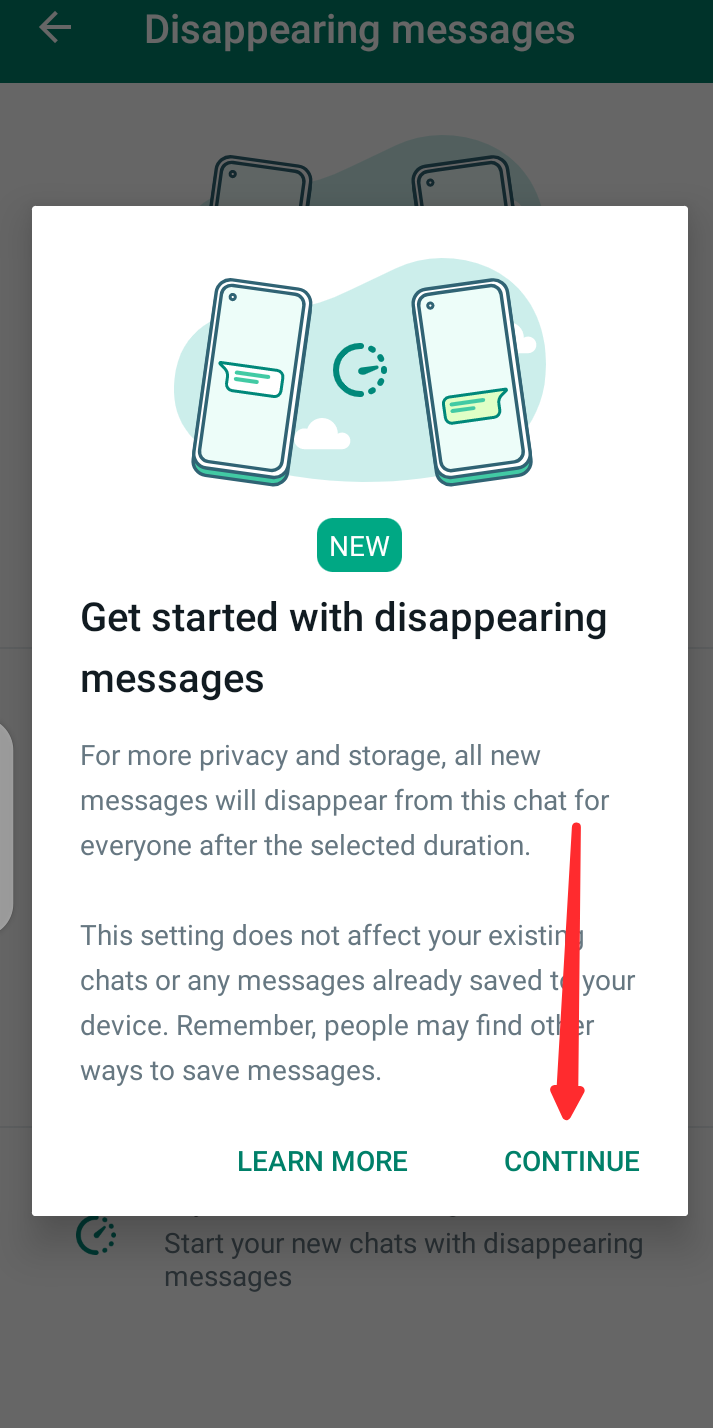



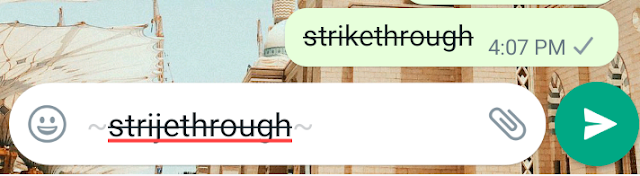

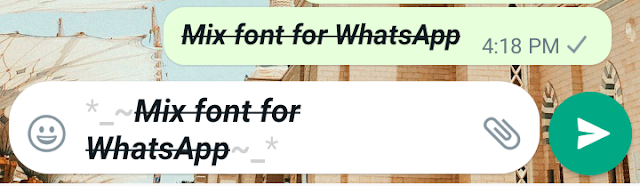



1 Comments
Hey friend, it is very well written article, thank you for the valuable and useful information you provide in this post. Keep up the good work! FYI, Au Small Finance Bank Lit Credit Card Review, I will teach you to be rich by ramit sethi pdf download,Paragraph on My Yoga Schedule will be in English , Sadhguru books pdf free download in English
ReplyDeleteI am very grateful and thankful to you for your worthy comments. Please do not tag spam links in comments.