If you don't know about breadcrumbs, it means you don't know about Google Search Console. In the Google Search Console breadcrumbs is an error which makes upsets everyone. How can we fix the breadcrumbs errors in blogger? Fixing the breadcrumbs error in Google Search Console for blogger is a process that can be carried out step-by-step. This tutorial is going to be a pictorial tutorial.
First of all write-down Google Search Console in the Google search bar.
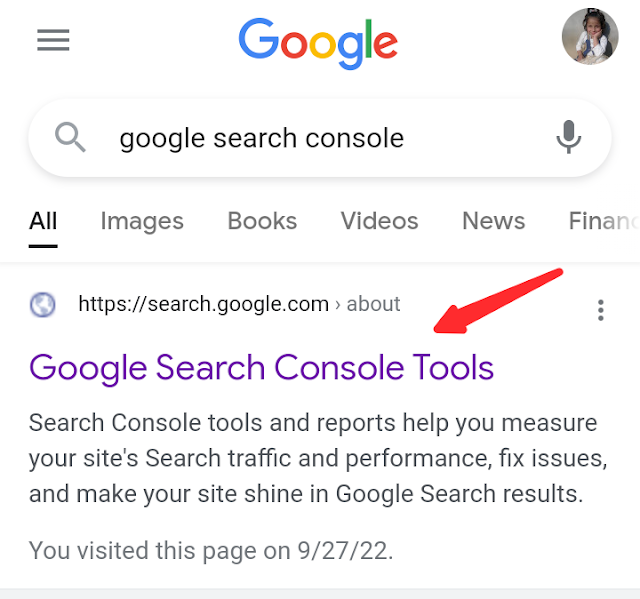 |
| Fix Breadcrumbs Error Using Google Search Console |
Click the first link from the search and you will be redirected to the Google Search Console.
Click this above blue color button that says "Start now" and you will be redirected to the Google Search Console dashboard. If you own more than one websites then select the site which shows the breadcrumbs error.
Click the breadcrumbs tab from the dashboard and you will see the error.
Look at the above image, there are two parts one is red and the other is green. The red part shows an Invalid and one critical issue. Now click the red part and you will see the type of breadcrumbs error. On the next page, you find why the items are invalid.
Now click the above error, Either "name" or "item.name" should be specified (in "itemListElement"). This will show the URLs which show breadcrumbs errors.
Now that you have found the URLs, go to your blogger dashboard and select the required URL.
Enter labels for the post and click publish button. Now copy the URL of your post and go to Google Search Console and paste it into the Inspect bar and click the enter button. The result will be as URL is on Google, but has issues.
Now again paste the URL and click the TEST LIVE URL.
Now the URL is in Pending status. When the error will be removed it fixed the status of the URL will change to Passed.
Please follow this blog and share this post with your friends.










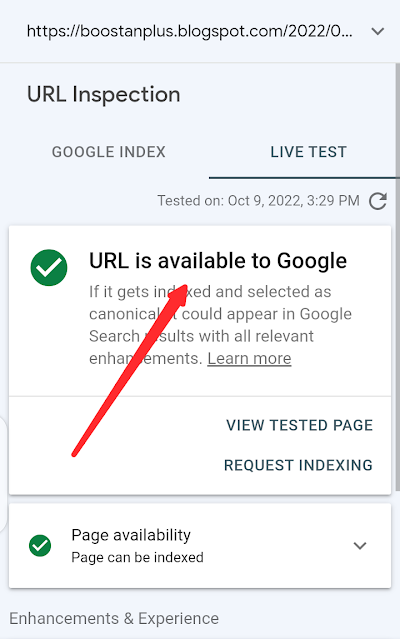


0 Comments
I am very grateful and thankful to you for your worthy comments. Please do not tag spam links in comments.