Well, this blog contains tutorials on Blogger in different posts, but today we will try to cover the entire process of creating a free blog on Blogger in just one post. If you want to start a blogging career, but you don't know where to start expressing your feelings, emotions and creativity to the world, start with Blogger. Blogger is completely free to start a blog and once you meet the requirements you can earn money. Although the entire process has been covered in this blog, but one post will make you familiar with it in no time. In this post, we will discuss the complete dashboard.
How To Start
Did you created a gmail address? No! never mind, create one here mail.google.com. After creating email address,type this URL https://www.blogger.com and hit the enter button to load. Click "Sign In" button and fill the boxes with your email address and password to enter the blogger dashboard.
Press the "Create Blog" button and choose a name for your blog. This is the title that will be displayed at the top of your blog. Click the "NEXT" button.
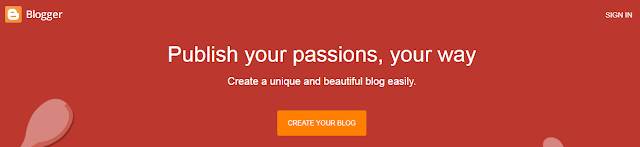 |
| Create A Free Blog On Blogger Step-by-Step Tutorial |
Choose a URL for your blog on the next page. This is a web address for your blog how people will find online. After entering URL press "SAVE" button to save your blog address. Blogger blog is now ready to use.
There are many options available in the left side menu to customise your blog. First of all select "Settings" tab to carry out some important settings for blog. There are different settings under the "Settings" tab i.e, basic settings, privacy settings, publishing settings, HTTPS settings, permissions settings, posts settings, comments settings, Email settings, formatting settings, Meta tags settings, errors and redirects settings, crawlers and indexing settings, monetization settings, manage blog, site feed, and general settings.
After clicking the Settings tab from the blogger dashboard. First of all carry out Basic Settings for your free blogger blog.
1. Basic Settings
(a). Title
Write down an attractive title for your blog here. It should not be more than 100 characters. Choose title wisely for blogger blog. It should be short and brief. Title is paramount for search engine optimization.
(b). Description
Write down a brief description for your blog. Fully describe your blog niche to the world. Description should not be more than 500 characters.
(c). Blog Language
Select blog language from this tab. All international languages are available for selection. Select language as per targeted audience.
(d). Adult Content
There is a slide button in front of this option. Show warning to blog readers about your content. If slided to the right side this option will be enabled and readers on your blog will be warned before accessing blog.
(e). Google Analytics Measurement ID
This is in fact a service that's able to generate data. It may also track how your web site visitor ends up at your website. It is able to track the referrers, including e-mail marketing, display advertising, ppc networks, search engines and security inside Portable Document Format documents even like links. Google Analytics was designed from the analytics system of Urchin Software Corporation. The system brought renamed and was acquired for Google. After linking blogger blog to google analytics, copy ID and paste in this box to start gathering data.
You May Like How To Switch From Universal Analytics To Google Analytics 4
(f). Favicon
Favicon stands for favourite icon. It is used as trade mark of a blog. It is also known as shortcut icon. When you open a site in browser you see a small image before website or blog name. This small image is known as Favicon. You can choose any image for your Favicon having ideal dimension 16×16 pixels. It should be a square image and not more than 100KB.
2. Privacy
(a). Visible to Search Engines
This tab allows search engines to find your blog. Just slide the button to the right side to enable this option to make blogger blog visible to search engines.
3. Publishing
(a). Blog Address
This is your blog address with extension of blogspot.com like as "example.blogspot.com".
(b). Custom Domain
Direct your registered URL to your blog. Register domain first and try not to host blogs at naked domains (e.g mydomain.com) but must include a TLD (e.g www.mydomain.com)
There are two options under this tab i.e, Fallback subdomain and Redirect domain. Fallback subdomain means you can use CNAME to associate custom domain with your blog. Redirect domain allows one redirect from the "naked" domain to the custom domain e.g redirect from example.com to www.example.com.
4. HTTPS
HTTPS stands for Hypertext Transfer Protocol Secure. Two types of protocol: one is secure or encrypted (HTTPS) and second is not secure or unencrypted (HTTP). Blogspot addresses are always HTTPS. This option is only available to custom domains. If this option is off your blog will be served at HTTP, an unencrypted connection. When you turn on HTTPS redirect, visitors always reach the secure version.
5. Permissions
These permissions are for admins, authors, and readers. You may invite admins and authors to your blog. Readers access should be Public.
6. Posts
This tab is totally about posts settings. How much posts do you want on main page. Ideal number of posts on main page is seven. Select Archive posts frequency as monthly.
7. Comments
There are four options for comments location i.e, embeded, full page, popup window, and hide. Select embeded for your comment location and click Save button.
There are three option under "Who can comment" tab i.e, anyone, users with google accounts, and only members of this blog. Select "user with google accounts" for this option and click Save button.
Select comment moderation to "Always" instead of "Sometimes" or "Never" and click Save button. Comment moderation can prevent spam comments. Put down your email address for moderation and always show word verification for readers who comment (Captcha). Comment form message is used for an auto message you want to deliver to readers who comment.
8. Email
Post using email is used to post text and images directly to your blog. Always use an email address for comments notification.
9. Formatting
This tab is used for date and time format. Select time zone for your blog from this option. Date header format is also available under formatting tab.
10. Meta Tags
Meta Tags tab belongs to your blog search description. Enable this option by sliding to the right side. Its colour will turn to green from grey colour. Actually, the meta description and meta keywords describe what content you have on your blog.
11. Errors and Redirects
Custom URL Redirect shows a great attitude and a positive approach towards visitors. It will also strengthen business and will engage customers. Custom URL Redirect in all cases is very crucial, otherwise "404 errors" pages will build negative impact of business in search engines as well as it will irritate visitors and in future they will never visit websites or blogs having "404 errors" pages without redirect to a live and active page.
12. Crawlers and Indexing
Very important tab, select wisely for your blogger blog. This Robot.txt file is a notepad file with extension .txt which tells to search engines for pages crawl and not to crawl.
Connect your blog to Google search console. This tool is used to improve the crawling rate of your blog/website. As a blog/website owner, you have to verify in google search console that you are the owner of the blog/website.
13. Monetization
Monetize your blog with ad services and start earning money from your blog. You can use Google ads platform AdSense for monetization. For monetization purpose enable custom ads.txt by sliding from left to right side.
How to Create New Post
From the blogger dashboard click NEW POST button. Write down an attractive title for your post.
There are two option available for writing a post i.e, HTML view, and compose view. If your are fluent to HTML use HTML view otherwise use compose view for plain text.
There are two sided arrows used for undo and redo options. Select Arial fonts for your blogger post from the font menu.
Select font size from the font menu i.e, smallest, small, normal, medium, large, and largest.
Select type of heading from the headings menu i.e, major heading, heading, subheading, minor heading, paragraph, and normal.
If it is required to make the text bold, underline, or italic, menu is available select one. You can change text colour and text background colour from the post menu.
Click link to hyperlink text and select image or video tabs to upload an image or a video to your blogger blog.
There are also more tools available which are helpful for creating new post in blogger like as emojis, justify tab, symbols, numbering, bullets, quotes, and layout.
Post Settings
After writing a post there are some important post settings to do.
Select labels for your post to categorise your blog post. One post can be kept under more than one label.
Select publishing date and time from the publishing tab. This tab is used for scheduling your blogger post.
Permalink is used to customise URL instead of automatic URL.
Location tab is used for showing your location. A slightly effective for search engine optimization.
Search description is used for search engines. It is different from blog description and can be changed for every new post.
Options tab is available for readers comments. Tick default box for Custom Robot Tags.
Preview button is used to see your post preview in the new tab.
Publish tab is used to publish your blogger post to the world.
Conclusion
Blogging is a profitable job in the modern age. Everyone want to start blogging but don't know how to start and where to start? Blogger platform is the best place to start a free blog and earn some money after monetization. There are many courses and tutorials available on the internet to learn blogger dashboard but they are in separate posts. This post provide step-by-step tutorial about blogger dashboard. After reading this post you will be able to use the blogger dashboard and create a new post for your blog.

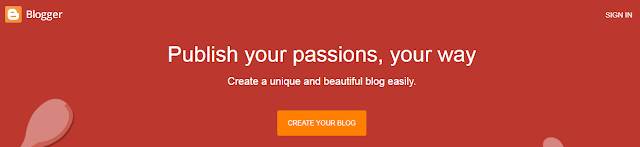



0 Comments
I am very grateful and thankful to you for your worthy comments. Please do not tag spam links in comments.